Assignments allow you to collect work from students in a variety of ways. This year I’ve had students turn in Photoshop files (which you can preview in Chrome), 3D modeling files, videos, links, Google Docs, Sheets, etc. Anything that can be uploaded can be submitted to Classroom.
- Open a class
- Click on the plus sign in the circle in the bottom right hand corner
- Click Create assignment
- Type the title of the assignment.
- Type in the instructions
- This is where I like to put in the agenda for the project or day.
- For example:
- 1. Work in Sketchpad
2. Project Introduction
3. Work on project – Major grade
4. If finish early, work on sketchpad
- 1. Work in Sketchpad
- Give the assignment a due date
- You can insert a topic here if you like.
- I generally keep my topics to whatever six weeks the projects will go into, i.e. 4th Six Weeks
- The buttons below the due date allow you to add to your assignment:
- Attach a file
- This would be where you would attach a pdf, image, word, etc file. Pretty much anything that isn’t a Google drive file.
- Attach a Google Document
- You can attach anything from your Google Drive here. It doesn’t necessarily have to be a Google Drive file.
- You can also have your students interact with the various Google drive files in different ways. (You have to be the owner of the file for all of these to show up as options)
- Students can view file
- Students will all see the same file, but cannot edit it
- Students can edit file
- Students will all see and edit the same file
- Make a copy for each student
- Students each get a copy of the same file that they can go in and change.
- Students can view file
- Insert a Youtube video
- You can either paste the link or search for a particular video you would like to insert here.
- Add a Link
- This can be a link to any web page. All you need to do is copy and paste it.
- Attach a file
- Finally, you can assign the assignment right away, schedule it for later, or save it as a draft so you can edit it later. Just click on the down arrow next to the Assign button
- Schedule is not available if you are posting to more than one class.
Recent Comments