This has been my first year using Google Classroom. I’m a Moodle user for years and years. As always, there are some pros and cons to each, but I truly am a Classroom convert.
My district has the Google for Education suite so all of our students have a Google Drive, Gmail account, etc. I truly believe Classroom is the best fit for this kind of environment. I’m going to explain how to set up and use Google Classroom. Below is a video to walk you through how to create a class, if you would prefer step by step instructions, please scroll past the video.
Setup a Google Classroom
- Go to http://classroom.google.com
- Classroom will ask if you are a teacher or student. Choose teacher, this will allow you to create and join classes.

- You should then be directed to the Classes Page. This is basically the home page for all of your classes.

- Click the + in the upper left corner

- Click Create Class.

- Name the Class – I like to name it something descriptive that will let me quickly know what the class is i.e WHS 3DMA – 1st Semester (This is my school and class name) This one I will name Master Class.

- If you have multiple sections of the same class, put in a section number as well. My school runs on a block schedule so we have A & B days. My sections are typically: A1, A2, etc.
- The subject is optional
- Sometimes a screen with new features will come up. Click on Got It to clear the screen.

- You have created a class in Google Classroom!

- Now, let’s go over this page real quick
- Stream – this is where you will see everything you have posted, where you will post, upcoming due dates, and a list of topics you have created.
- Students – The list of students enrolled in the class and the code to enroll them are on this page.
- About – This page lets you invite other teachers to edit your class, you can post the syllabus, see the class’ Google Drive folder, Google Calendar, and you can also edit the classroom information.
For more information about Master Classes and why I recommend everyone to have one, please follow this link:
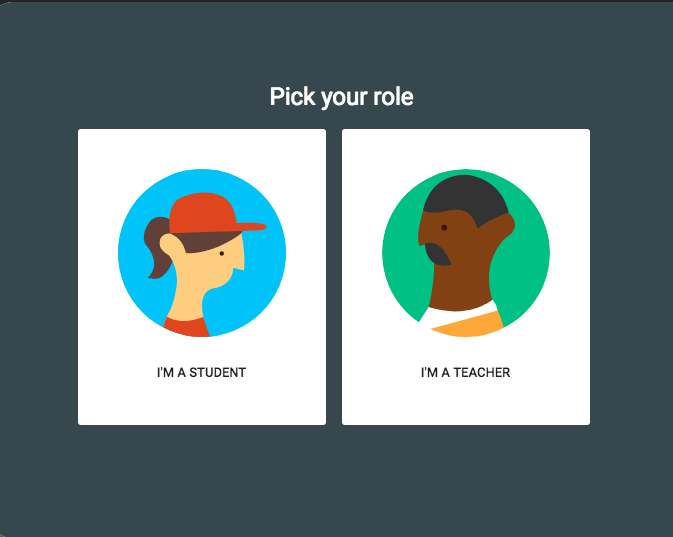
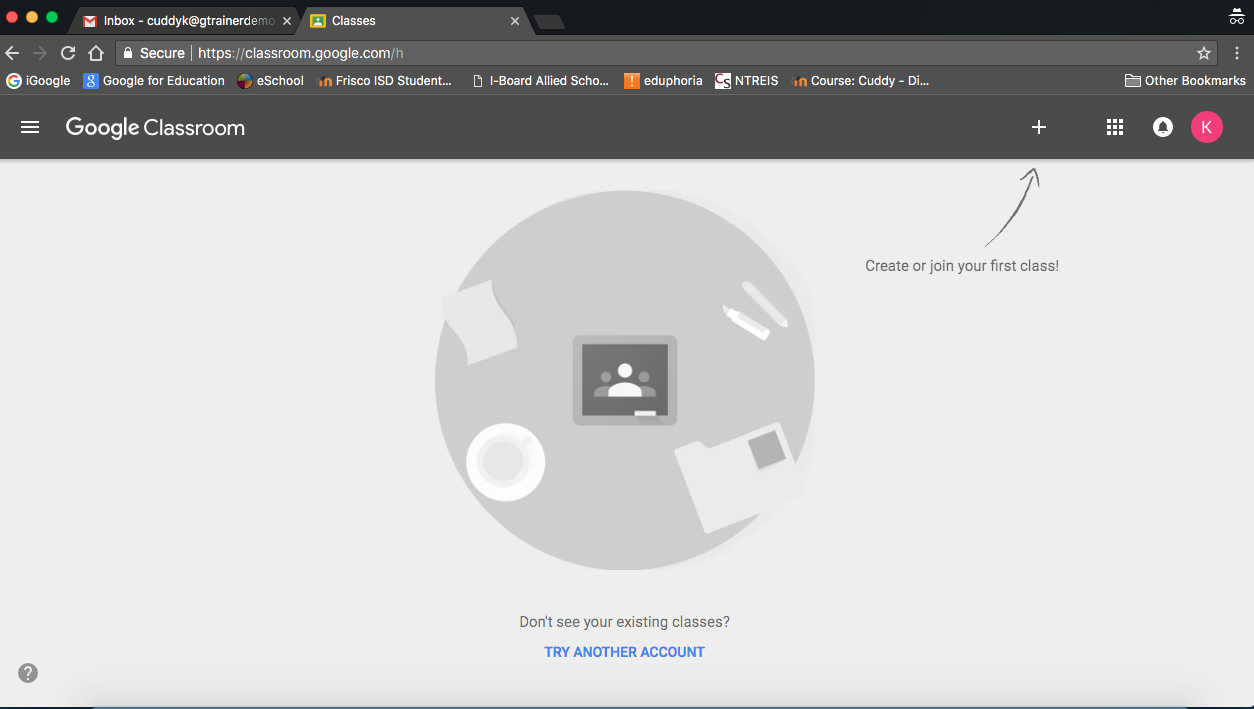
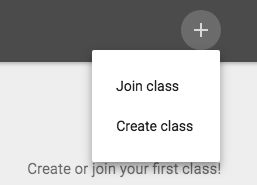
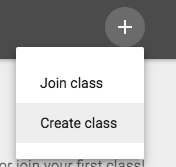
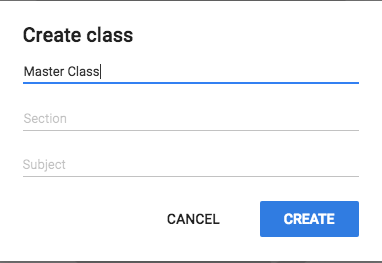
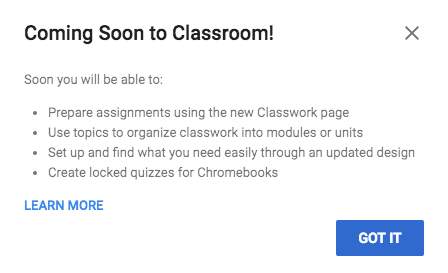
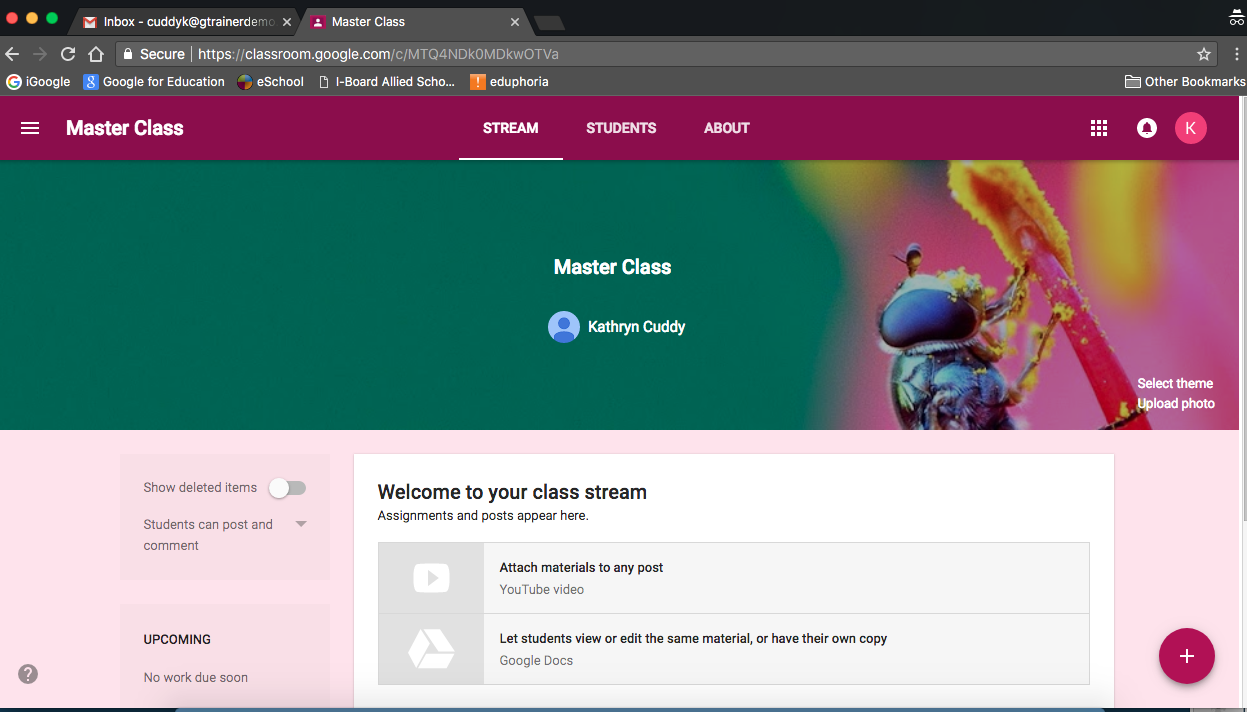
Recent Comments